What’s New on ArcGIS Hub Search
Searching for content is a foundational part of ArcGIS Hub. A good search empowers users to easily and quickly find the information they’re seeking and discover new content. We know how much work you put into curating your content and we are excited to unveil what we’ve been working on over the past several months to make Hub search a great experience.
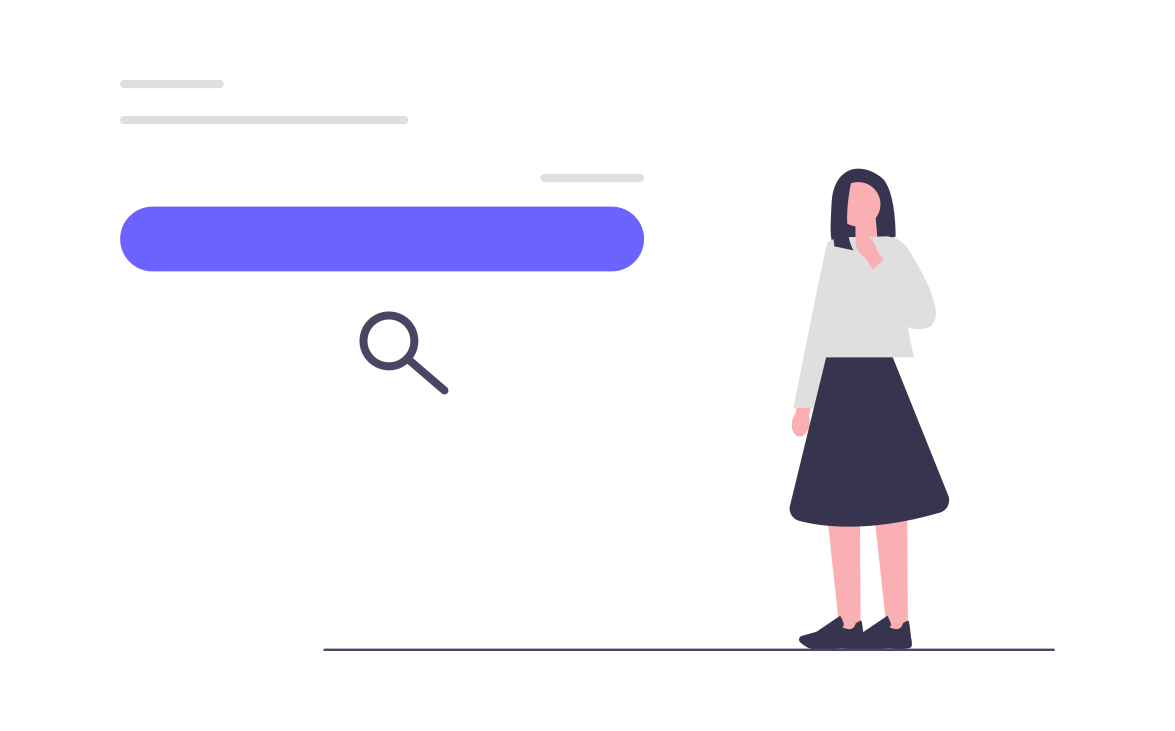
Your Thumbnails: Front and Center
Since the beginning of ArcGIS Hub, we’ve shown search results as a list. The list provides all the critical metadata a user needs to find the right content they’re looking for, but it was missing something – a visual element. We’ve now created a gallery view of the search results that showcase your beautiful thumbnails. Users will have the option to search through the content in a more graphical way. Not only will this make searching more enjoyable, but also more efficient as well.
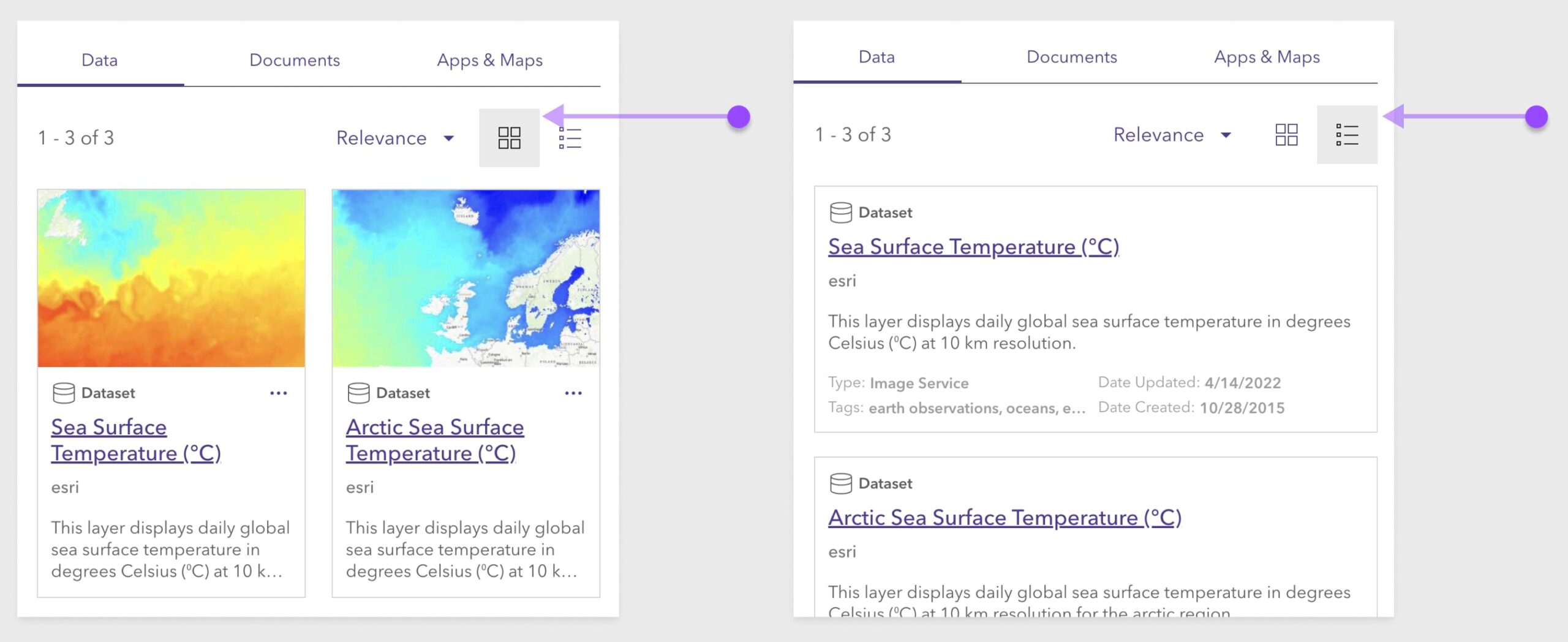
Enhanced Filters
The filters that show up in the left sidebar of the search catalog (tag, category, etc.) have always been sorted by frequency – the number of items that match each filter value. But now we’ve made that much more intuitive by showing the number of items for each filter in parentheses after the filter name.
And we’ve now brought in nested organization categories! So the category hierarchy you establish in ArcGIS Online will be reflected in your search catalog.
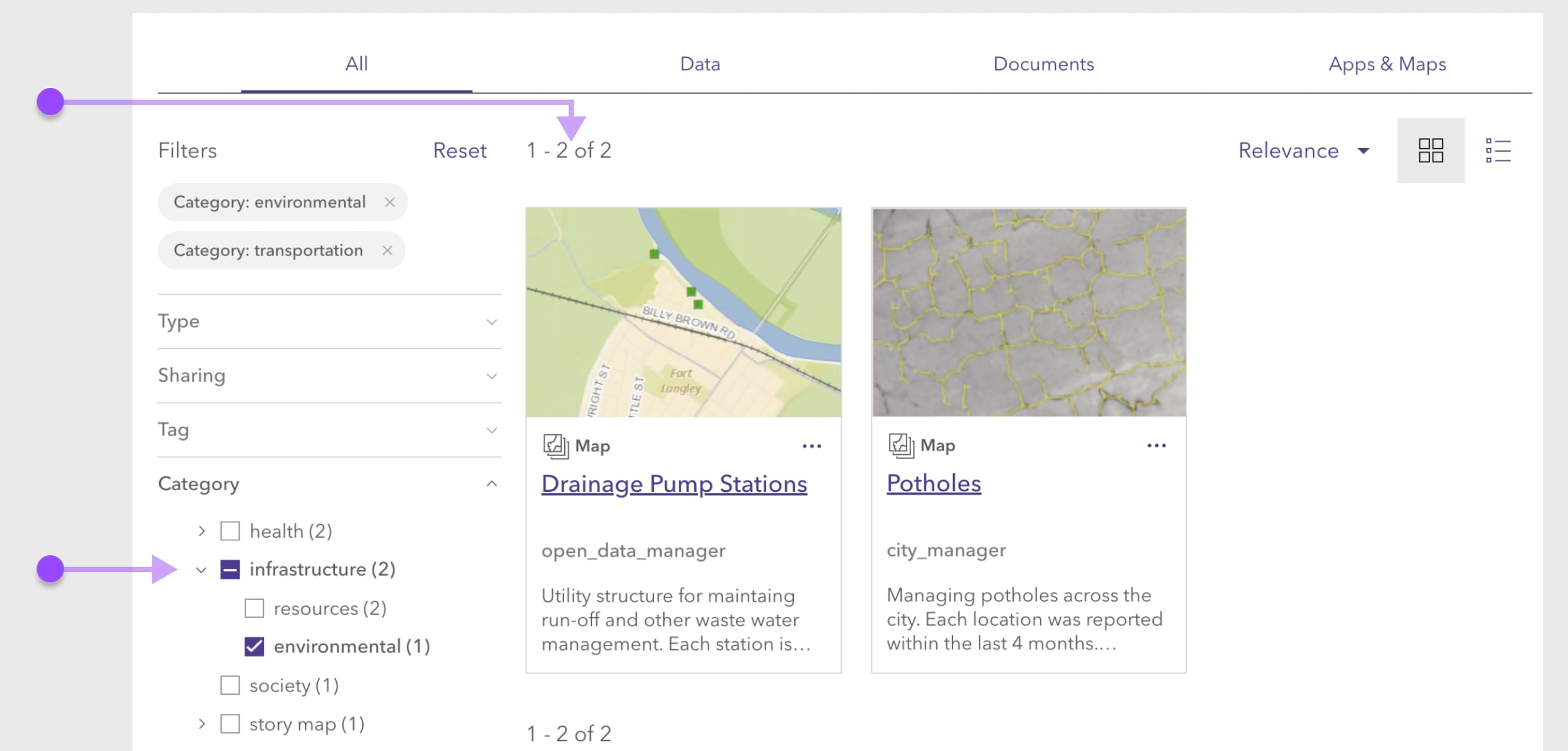
Keeping Layers Together
When Hub was created, we made the decision to split sublayers out as individual items. But we’ve had substantial feedback from users like you wanting those layers to be kept together within an item. We’ve listened, and we will no longer be splitting out sublayers as individual Hub items. Now the number of items on Hub’s search will match your site’s catalog without inflating result counts with separate sublayers. It’ll more closely match ArcGIS Online’s content search view as well. In the future, Hub will be working on the way to indicate layers within an item, which will be searchable.
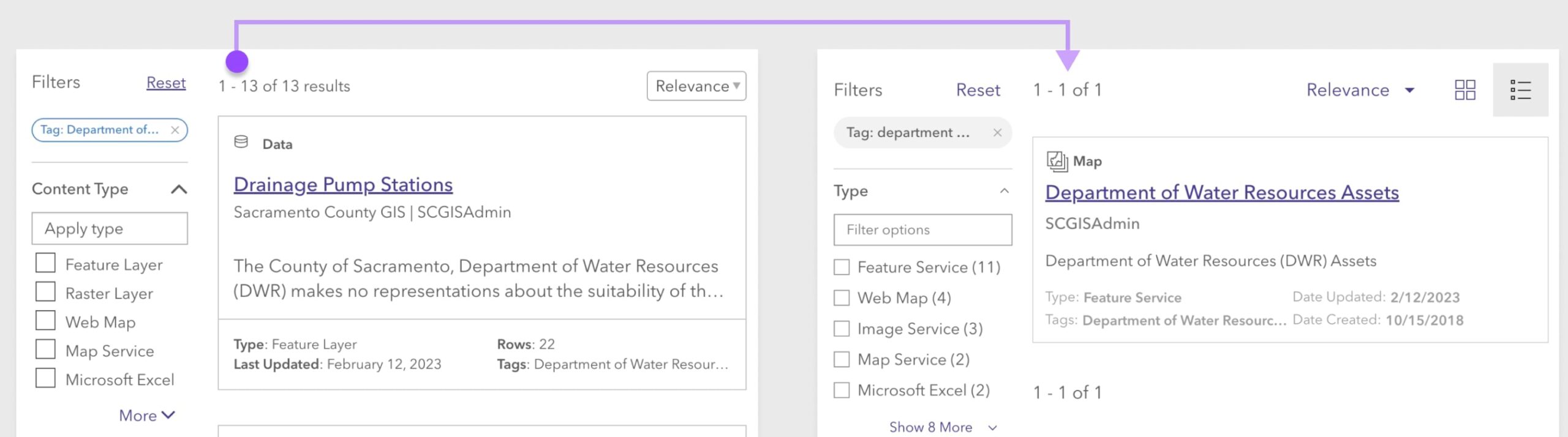
How Can I Start Using This New Search?
The new search experience is currently in beta, but you’ll have the chance to enable the new experience for all users if you choose to. There are a few functions in the current search experience that are not yet ready for primetime – namely, autosuggest in the search bar and source and license filters. But no fear, we are hard at work to rebuild those capabilities into the new search experience before we release the feature for general availability, which we aim to do in the next several months.
We encourage you to check out the new search view and let us know your feedback on Esri Community. You can enable the new experience for all users by clicking on the link in the search catalog. If you’d like to go back to the old version, you can change back to the classic view at any time.
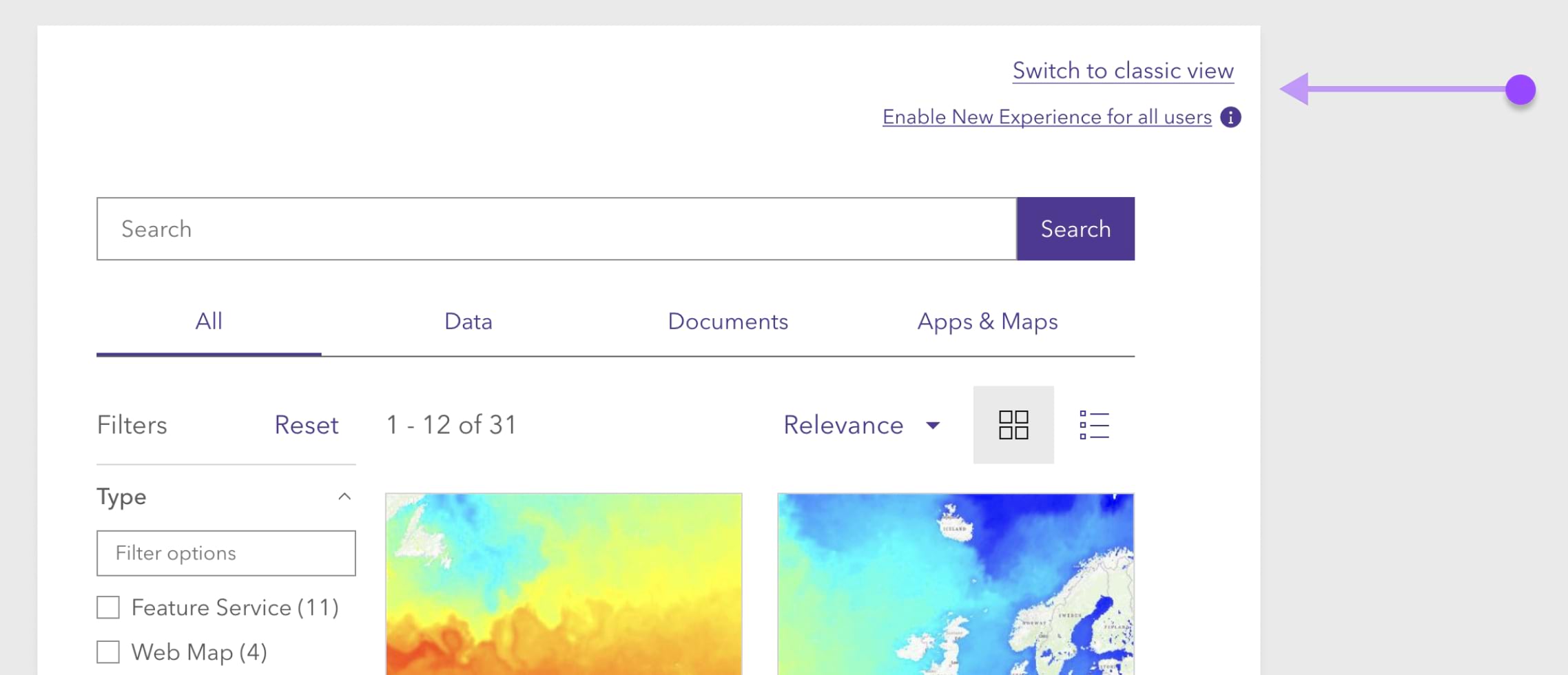
We’re thrilled to bring these enhancements to you and excited to enable your users with more ways to find the content they’re seeking. Happy searching, Hubbers!
Card Image is from Markus Winkler on Unsplash. Banner Image is from Mick Haupt on Unsplash.
