What’s New in ArcGIS Experience Builder (October 2023)
The October 2023 release for ArcGIS Experience Builder in ArcGIS Online introduces many new features to help you easily build no-code and low-code web apps and pages.
The new Analysis widget allows you to add built-in spatial analysis tools and custom geoprocessing tools, delivering full analysis capabilities to users. The Near Me widget is now out of beta with many enhancements and user experience improvements. Other highly anticipated improvements include pop-ups showing on the map when the user selects features in another widget, multiple Map Layers widgets with custom layer lists connecting to a single map, the Edit widget supporting editing-related records, the Table widget allowing the user to set filters with SQL expressions, and a new Extent navigate tool for the Map widget. Let’s explore these features.
Analysis
The Analysis widget consolidates capabilities from two Web AppBuilder widgets – Analysis and Geoprocessing. You can choose from 29 built-in spatial analysis tools and add custom geoprocessing tools from your ArcGIS organization through the Utility services panel.
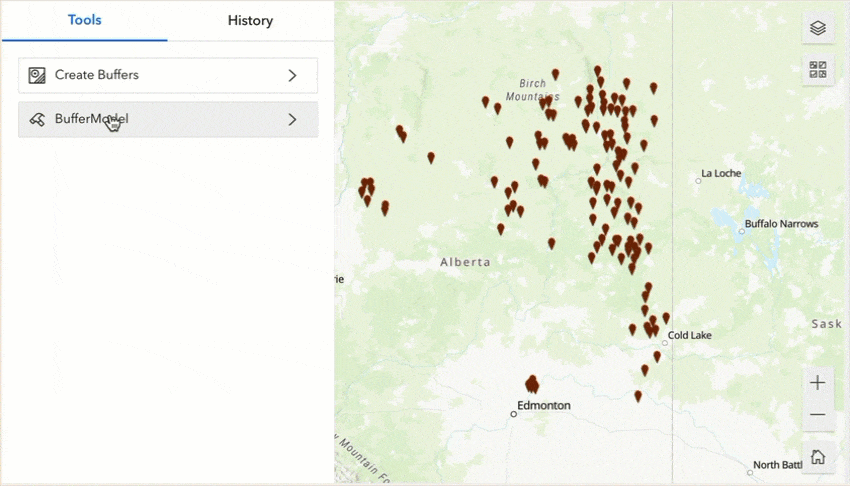
The widget has two tabs – Tools and History. The former simply lists tools you add. The latter logs analysis results and running statuses of the tools, such as complete or cancelled.
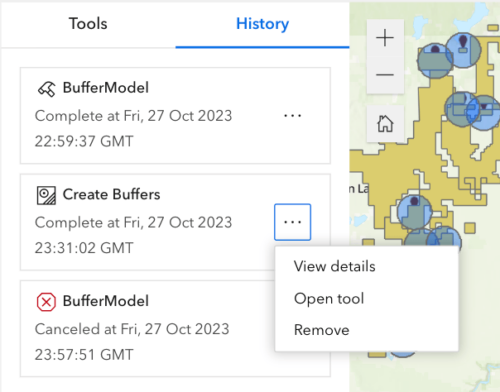
You may add an analysis result to the map, view it in a Table widget, or export it to a CSV file, when applicable.
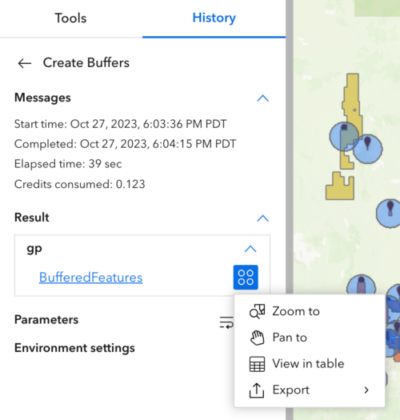
Just as you can import a web map’s bookmarks into the Bookmark widget, you can import a web map’s analysis tools and history to the Analysis widget so you can display or export results without re-running the tool in Experience Builder.

Keep in mind that spatial analysis tools consume credits, while custom web tools don’t. Currently, custom web tools support a limited set of data types. More data types will be added through incremental releases.
Enhancements
Map
Many of you asked for pop-ups to appear when a feature on the map is selected from another widget like Table, List, or Query. You now can enable this with the option below in the Map widget’s settings. Please note this option is not checked by default due to backward compatibility. You must check it specifically in the settings.

Like Web AppBuilder, pop-ups now support data actions. From a pop up, you can use the feature as an input location for the Near Me widget, get directions to or from it, or view it in a table.
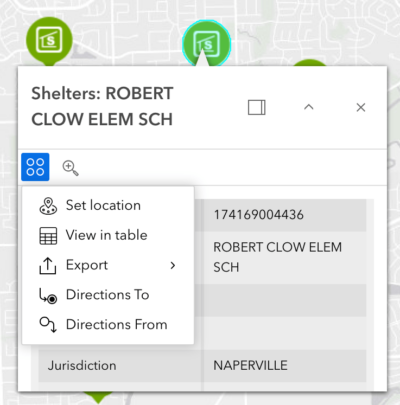
The Select tool has several updates. You can use keyboard shortcuts (Shift/Ctrl on Windows; Shift/Cmd on Mac) to add to, remove from, or select a subset from the current selection.
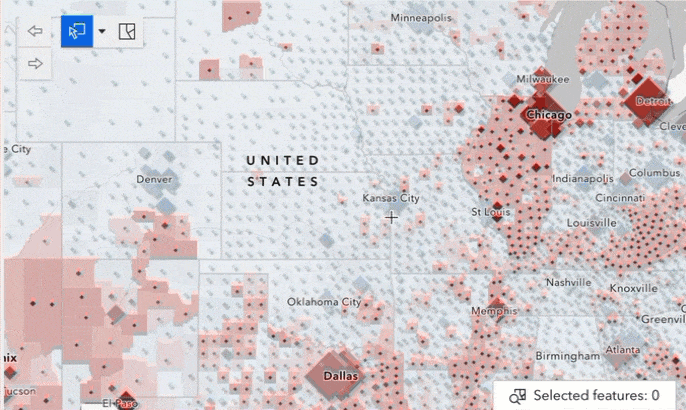
Previously, the number of selected features you could select on the map was limited by default. Now there is no limitation. When you select a large number of features and the selection process is taking a long time, you will notice the selection tool icon becomes a progress icon as shown below. You can click the progress icon to stop the process and work with the features selected up to that point.
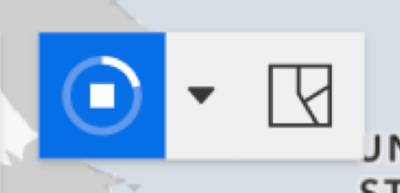
The new Extent navigate tool helps you easily go back and forth through the extents that you have visited.
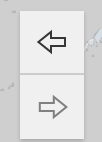
Map Layers
Prior to this release, you could only configure one Map Layers widget with a custom layer list for a map. Now this limit has been lifted. You may connect multiple Map Layers widgets, each with a custom layer list, to the same Map widget. In the example below, two Map Layers widgets with custom layer lists sit inside a Card widget in a Widget Controller. Group 1- Map Layers 1 and Group 2 -Map Layers are labels from Text widgets.
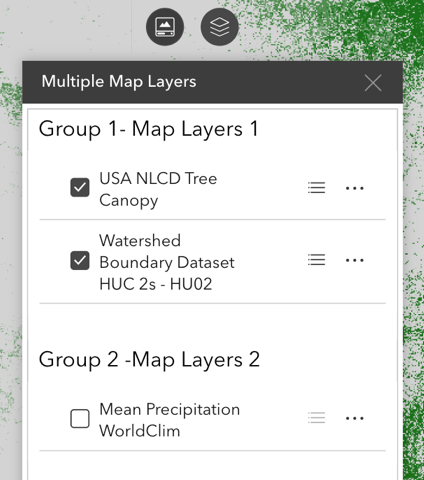
Search
Sometimes you may configure a list of search sources and would like to turn them on or off at once. You can now use the All checkbox option. In addition, two new search user interface styles are provided – Curve and Linear.
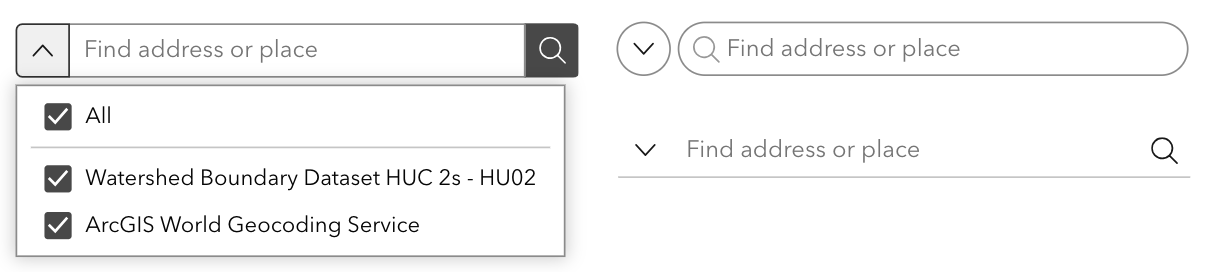
In this release, the Search widget has a breaking change. The search capability in Experience Builder now uses full-text search to generate search suggestions. Full-text search is an efficient search method that uses full-text field indexes, which split up records into small searchable units, such as individual words. Previously, Experience Builder used CONTAIN %abc% to find suggestions, meaning the search phrase could be anywhere in a record. Full-text search is a more efficient search method, but it cannot find phrases located in the middle or at the end of words.
Please note that currently full-text search only applies to hosted feature layers in ArcGIS Online that have search fields indexed. For other types of feature layers, such as ArcGIS Server Services or ArcGIS Online hosted feature layers without search field indexes, only START WITH abc% is supported moving forward. Such change affects existing apps as well.
As a result, we strongly recommend that you create search field indexes when applicable. If you are the owner of the hosted feature layer or an organization administrator, when you update an existing app or create a new one, full-text field indexes are automatically generated for hosted feature layers when you select them as search fields in the settings. You can also manually add indexes to attribute fields on the layers item detail’s page.
Note the breaking change applies to the Search widget and to the searching capabilities of the List and Table widgets.
Near Me
The Near Me widget is now out of beta. Many enhancements are added in this release including the Set location action, which you can use to get an input location for the widget from another widget such as Search, Table, and pop-ups. In addition, the widget configuration experience is reconstructed for better usability, therefore your existing app that uses the widget in the beta version no longer works and must be re-configured to leverage the latest capabilities. See What’s new in Near Me (October 2023).
Table
The new Set filter data action allows end users to construct SQL expressions to filter a table at runtime like you could with Web AppBuilder. You can also display counts of total and selected records at the bottom of the table.
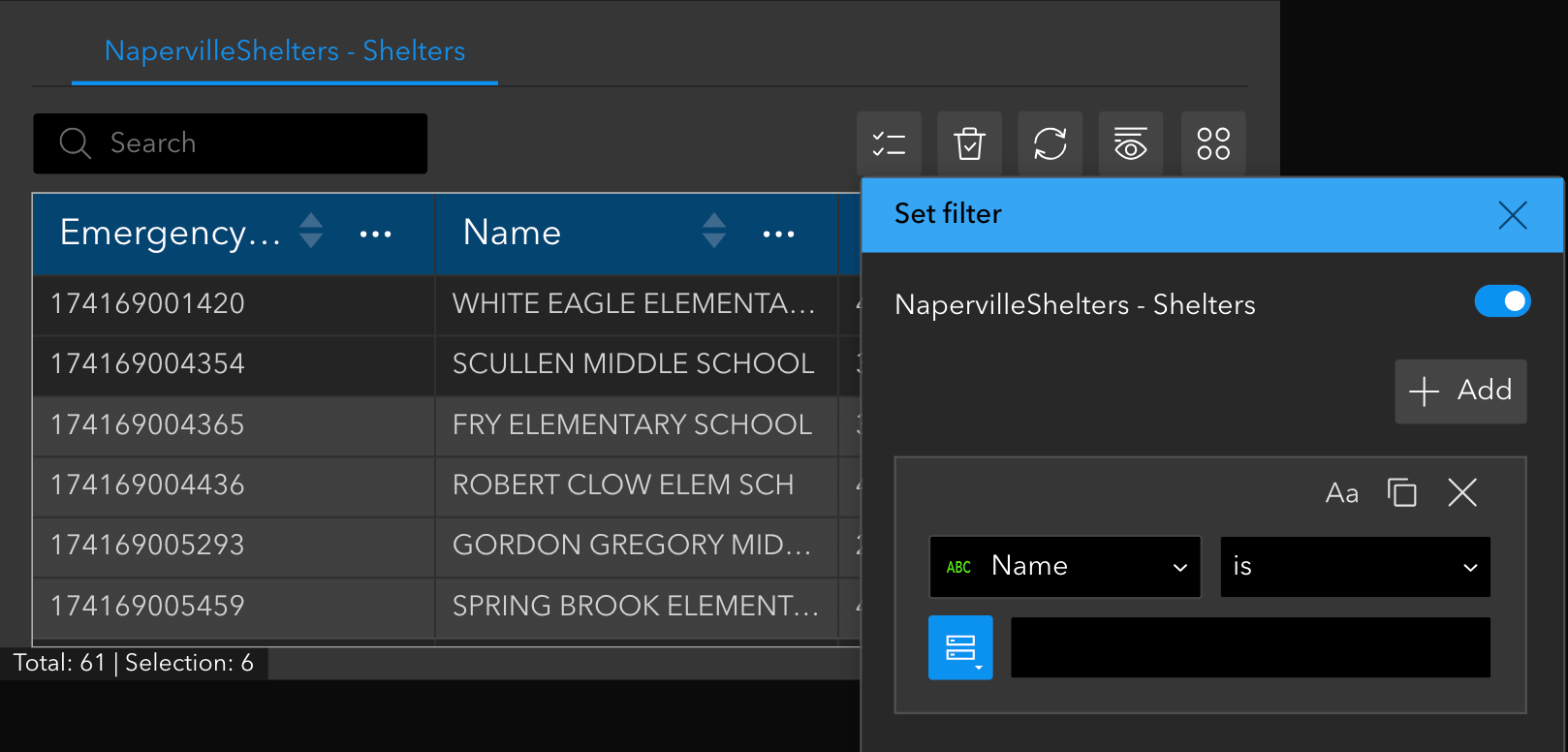
Edit
The Edit widget now supports editing related table records and related feature records when the Geometry and attribute mode is chosen. To edit related records, you must specify a related records element in Map Viewer Form.
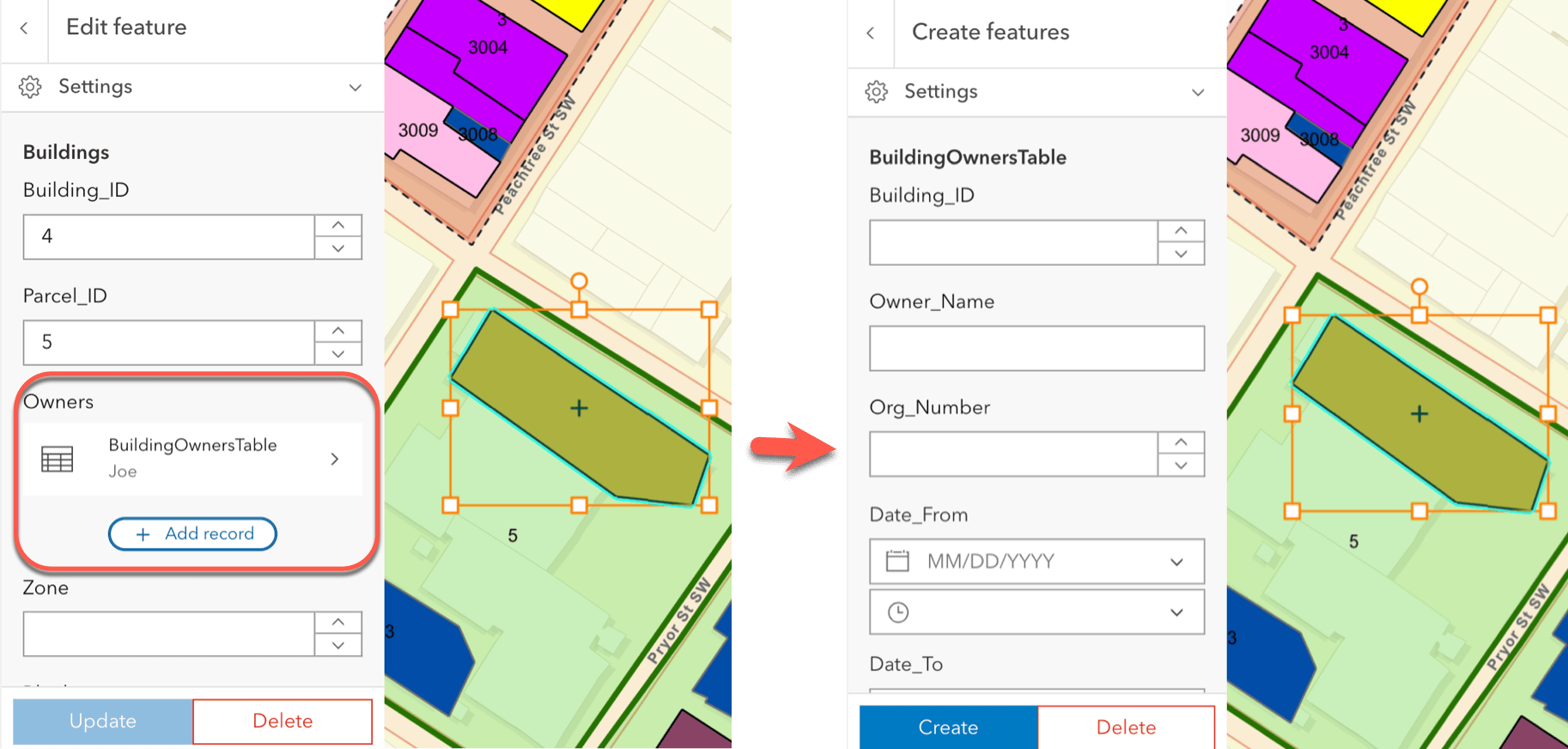
Please keep in mind that editing related records is only supported in hosted feature and table layers currently. If you have related records In ArcGIS Server Services, you must upgrade them to ArcGIS Enterprise 11.2 to use this capability in Experience Builder.
List
The List widget now adds the Data filtering changes message action and the Set Filter data action. The former makes the map automatically zoom or pan to features after a filter is applied. The latter allows end users to construct their own SQL expressions to filter the list.
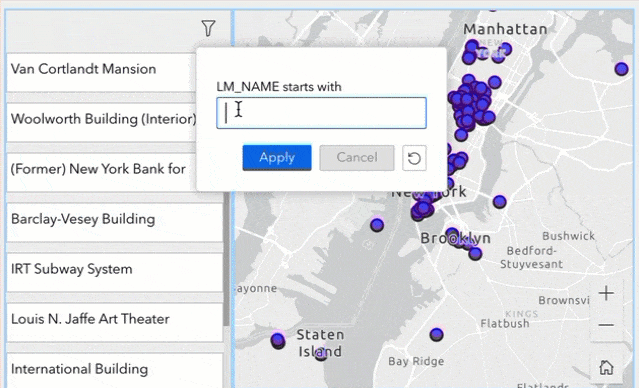
Chart
The Chart widget has a few updates. For pie charts, you can choose display formats including decimal places and a thousand separators, align or optimize the data label, and customize both category label and colour.

In addition, you can turn off hover labels for all chart types.
Image
Prior to this release, Images with the fill rendering did not scale properly on iOS and macOS devices. Now this limit has been lifted.
Elevation Profile
With the new View elevation profile data action, you can generate an elevation profile for a line feature from popups on the map or another widget like the Table below.
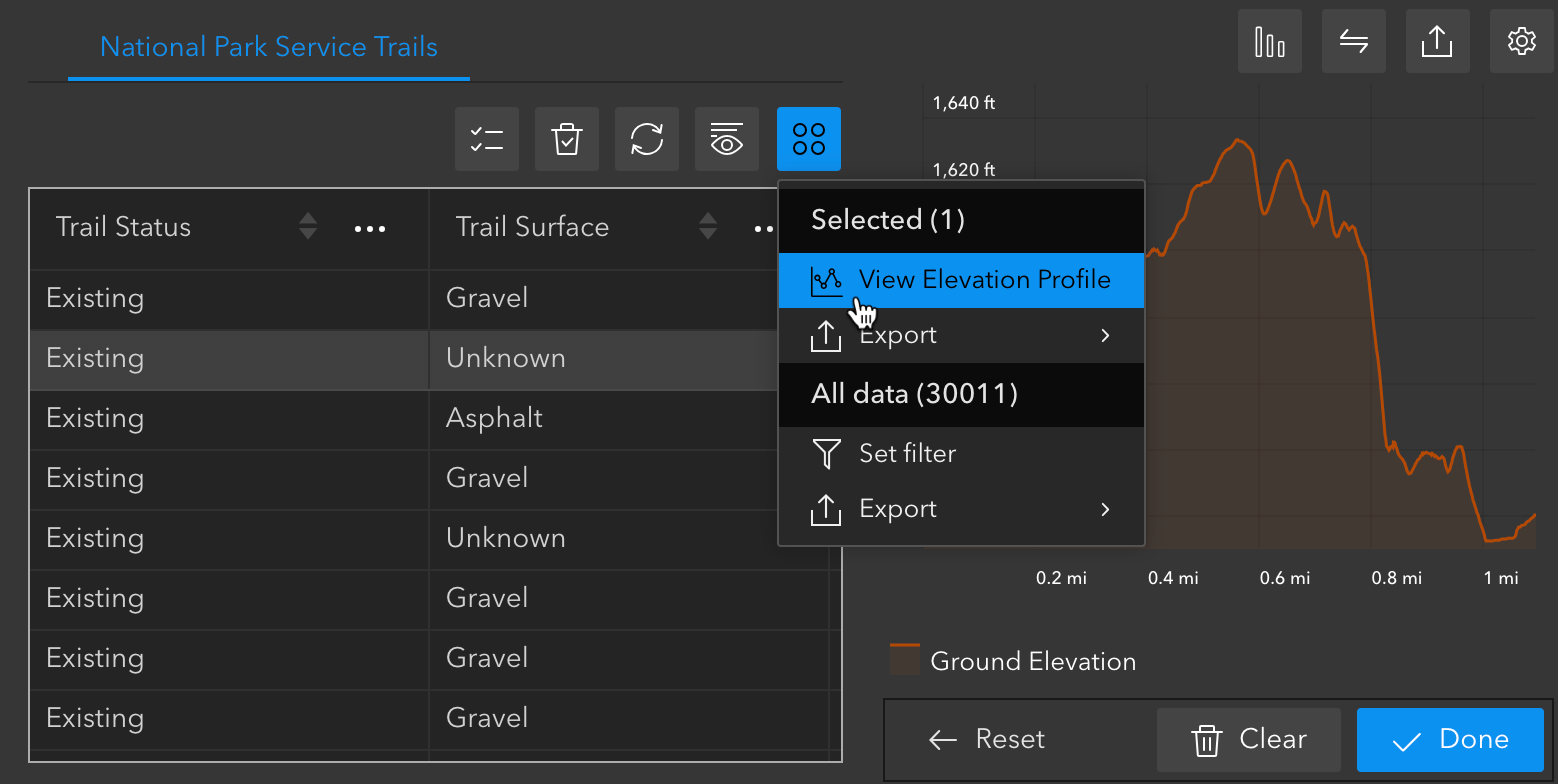
The widget also adds Match Profile as a method for getting elevation values for features that intersect a profile.
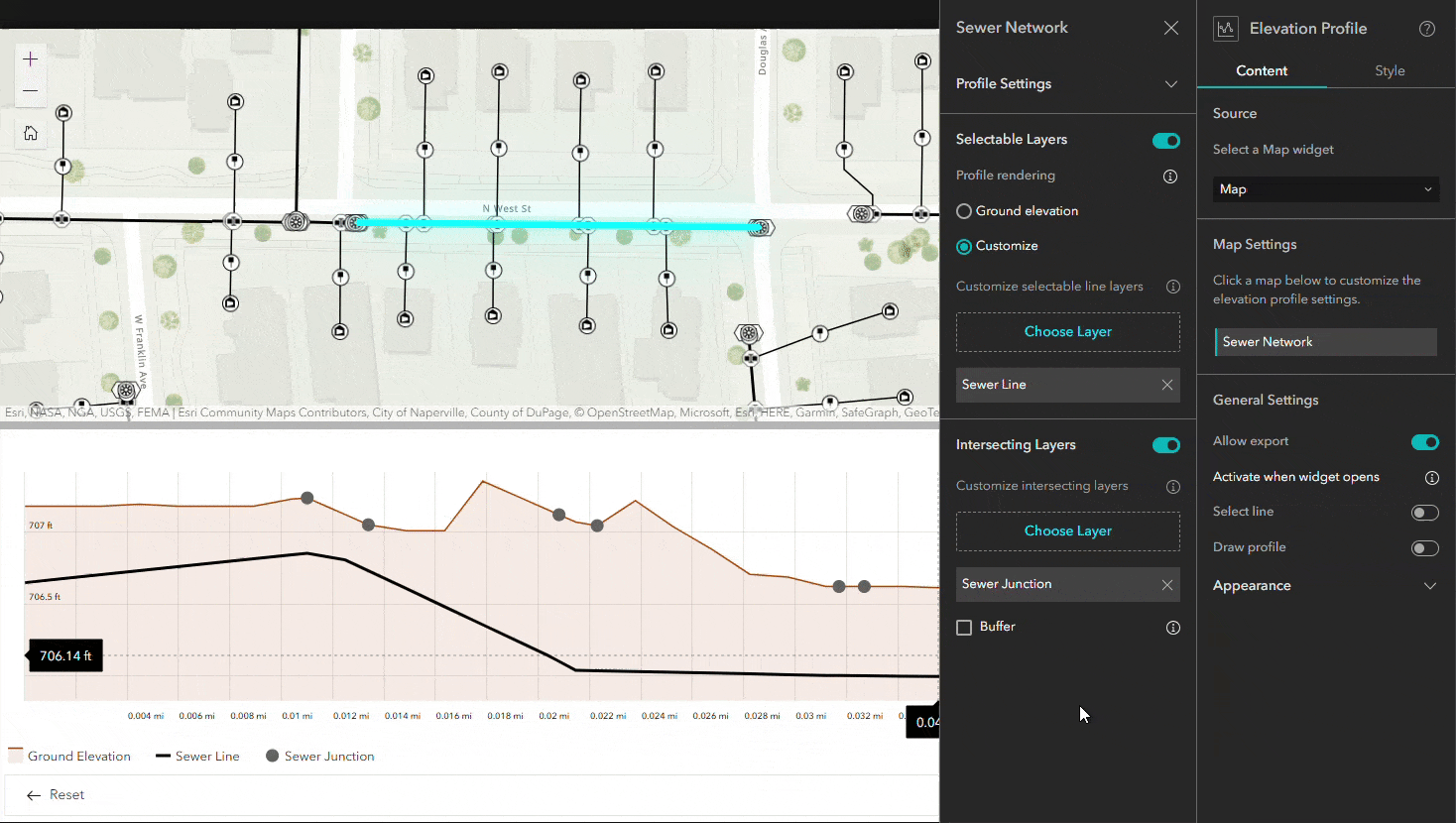
Widget Controller
The Widget Controller provides more options for where to place the fixed panel. For example, you may now place the panel in the exact middle of the page.
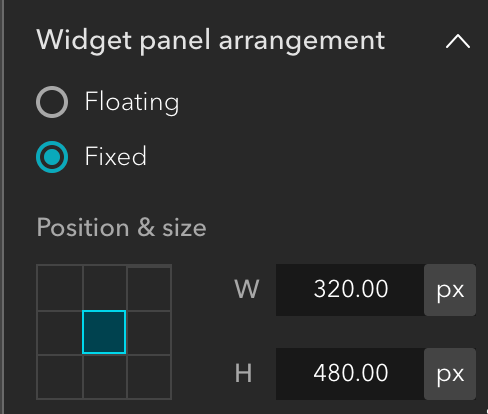
Mobile Optimization
We continue improving mobile experiences. In this release, we focus on mobile configuration. When you switch to small-screen devices, you may notice that Auto and Custom buttons are moved to the left side of the canvas while large configuration panels that previously appeared on the canvas now appear in the builder margins, such as Dynamic content and Quick style panels.

Lastly, the Web AppBuilder and Experience Builder functionality matrix document has been updated.
For more information, see What’s new in Experience Builder. Please reach out to experiencebuilder@esri.com with questions.
Thank you,
The ArcGIS Experience Builder Team
